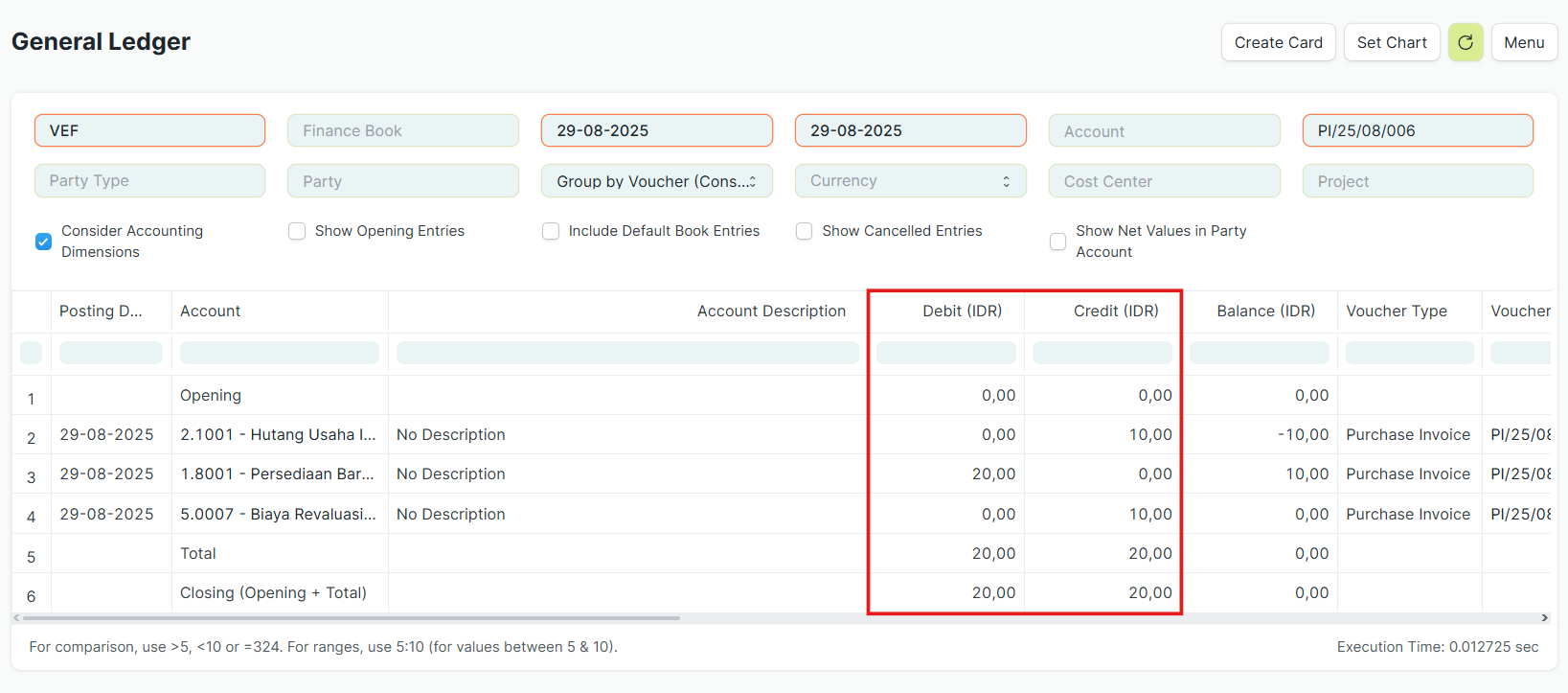Penyesuaian Hpp Produk Karena Biaya Impor, Forwarder & Lainnya
Auto Create Landed Cost Voucher
Auto Create Landed Cost Voucher adalah fitur yang secara otomatis membuat dokumen Landed Cost Voucher (LCV) setelah pengguna menambahkan biaya tambahan (extra cost) pada transaksi pembelian.
Buat Purchase Order
Isi field Supplier dan Required By.
Pada tabel Items, isi Item Code, Quantity, dan Rate.
Save lalu Submit.
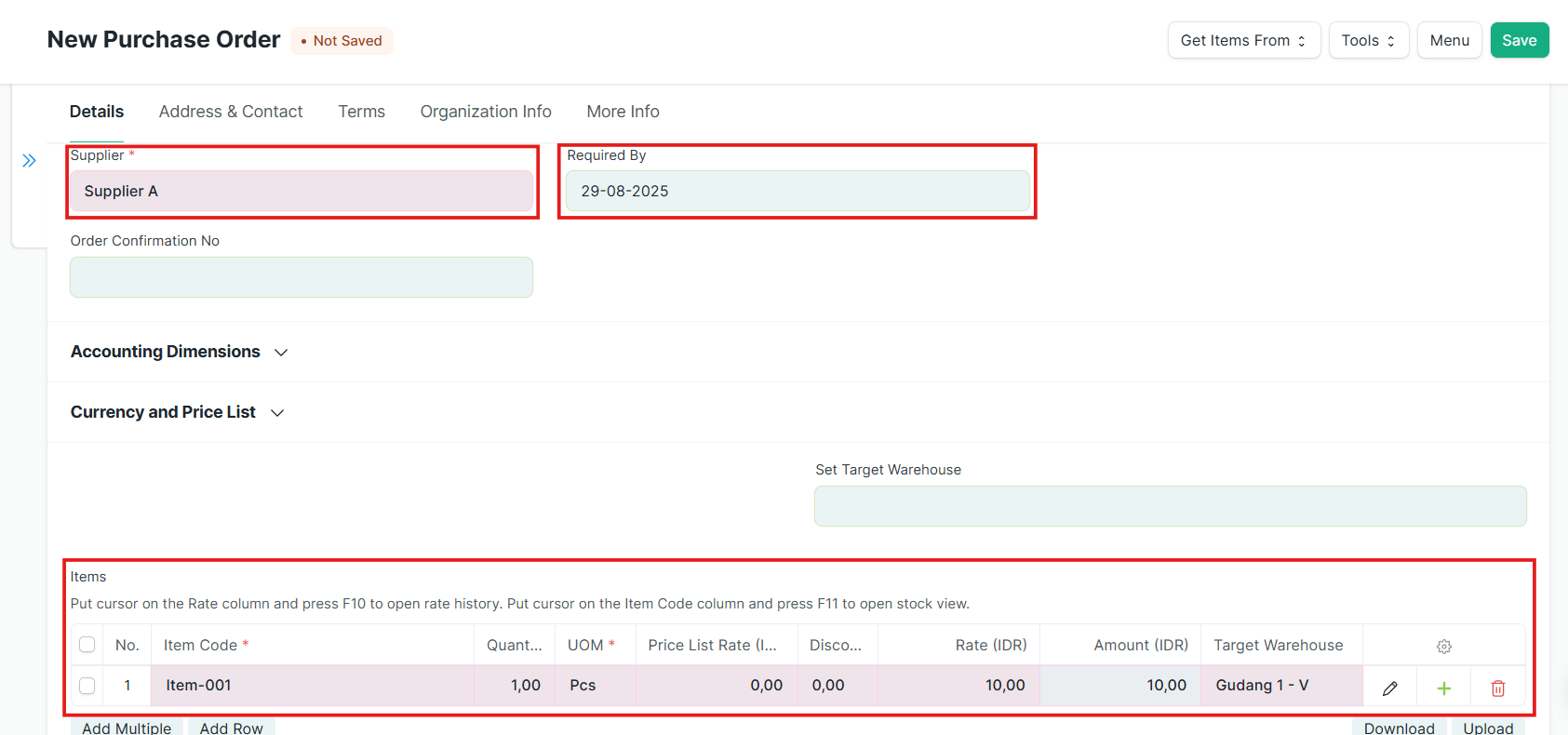
Buat Purchase Invoice pertama (untuk barang)
Dari Purchase Order, klik dropdown Create → Purchase Invoice.
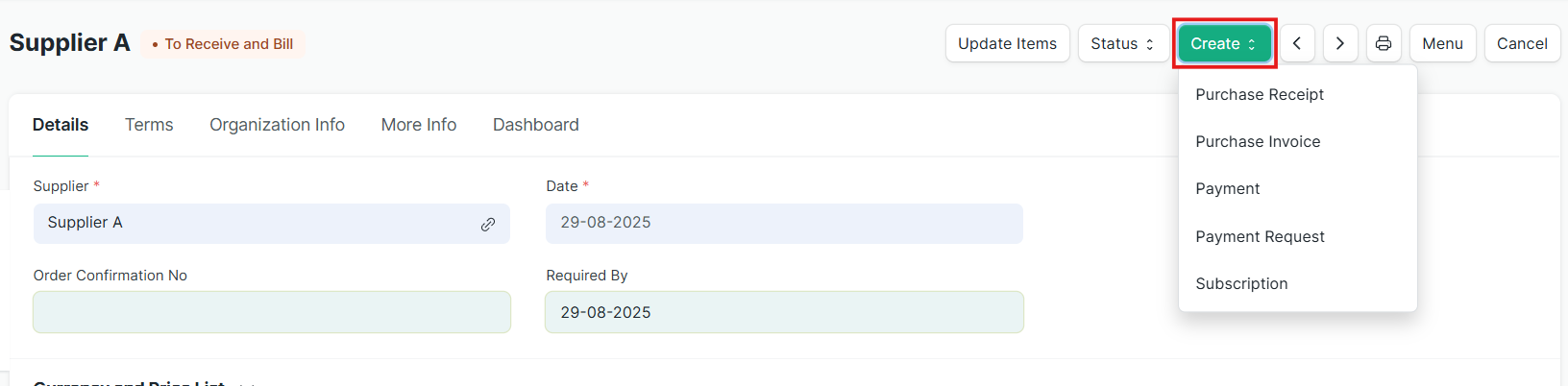
Pastikan field Supplier dan item di tabel Items sama dengan Purchase Order.
Aktifkan Update Stock.
Save lalu Submit.
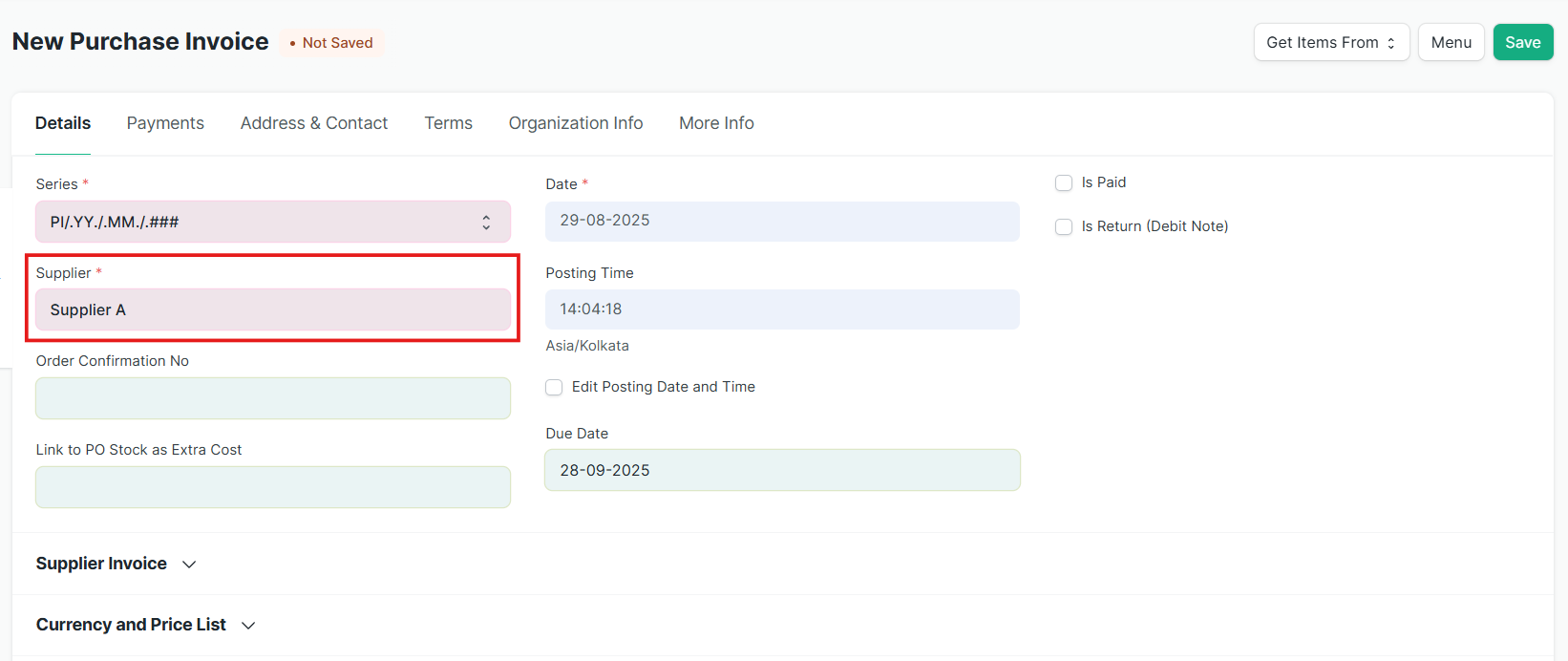
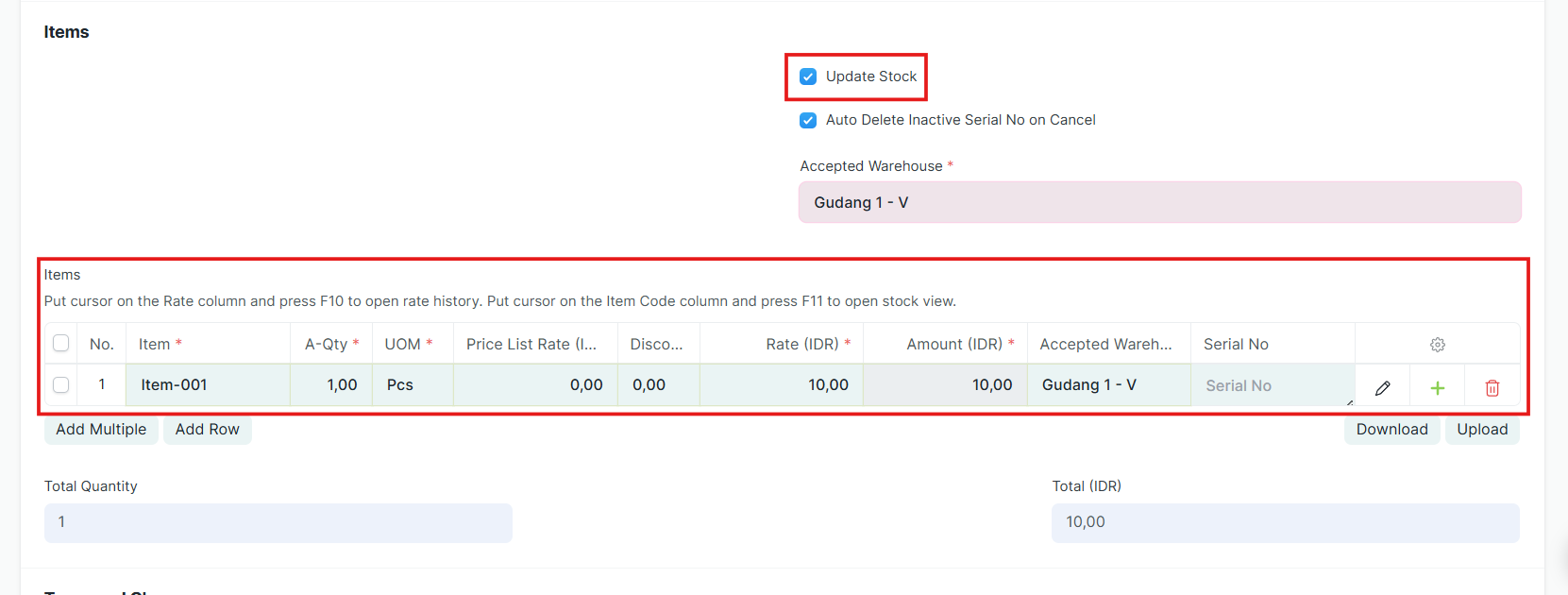
Cek Accounting Ledger
Dari Purchase Invoice, klik dropdown View → Accounting Ledger.

Di sini, user bisa melihat data HPP dari transaksi sebelum ada biaya tambahan (extra cost).
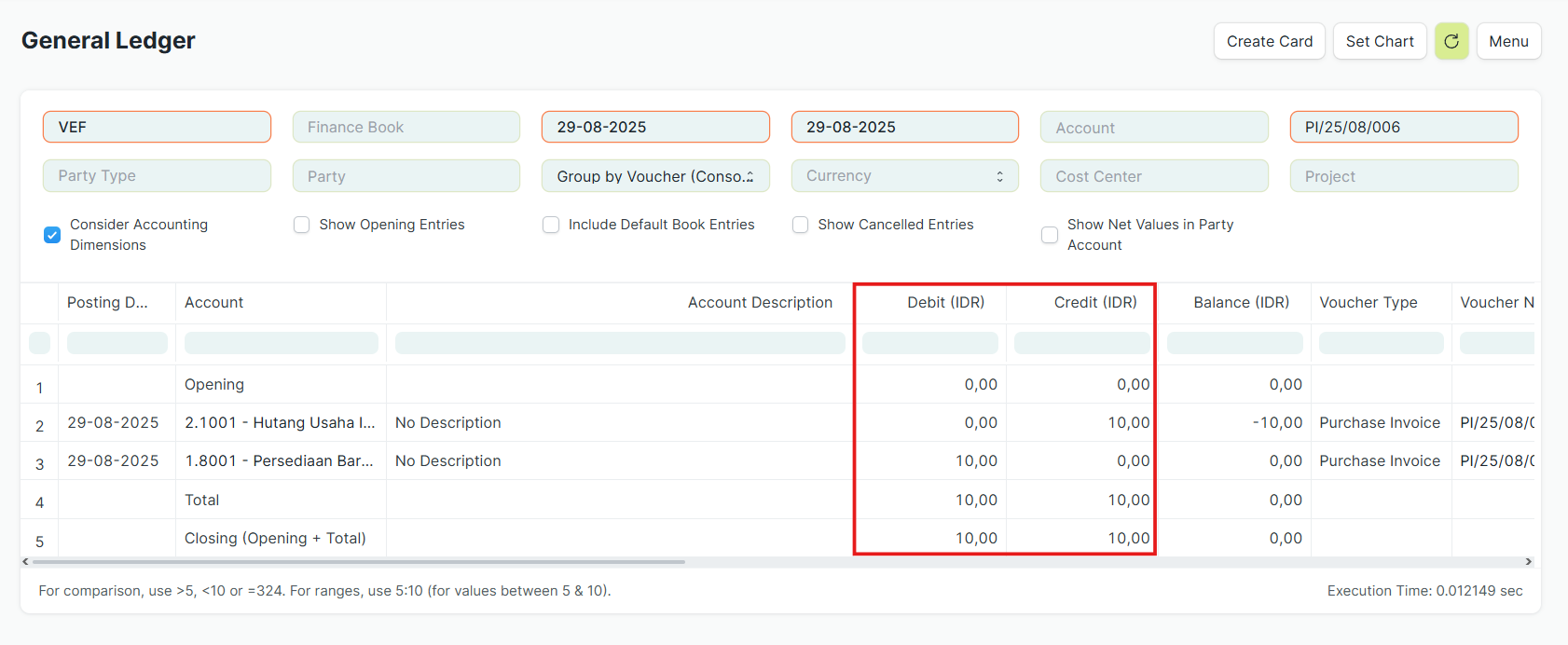
Buat Purchase Invoice kedua (untuk biaya tambahan)
Buat lagi Purchase Invoice dengan Supplier dan Items sama seperti sebelumnya.
Masukkan Purchase Order yang sudah dibuat ke field Link to PO Stock as Extra Cost.
Save lalu Submit.
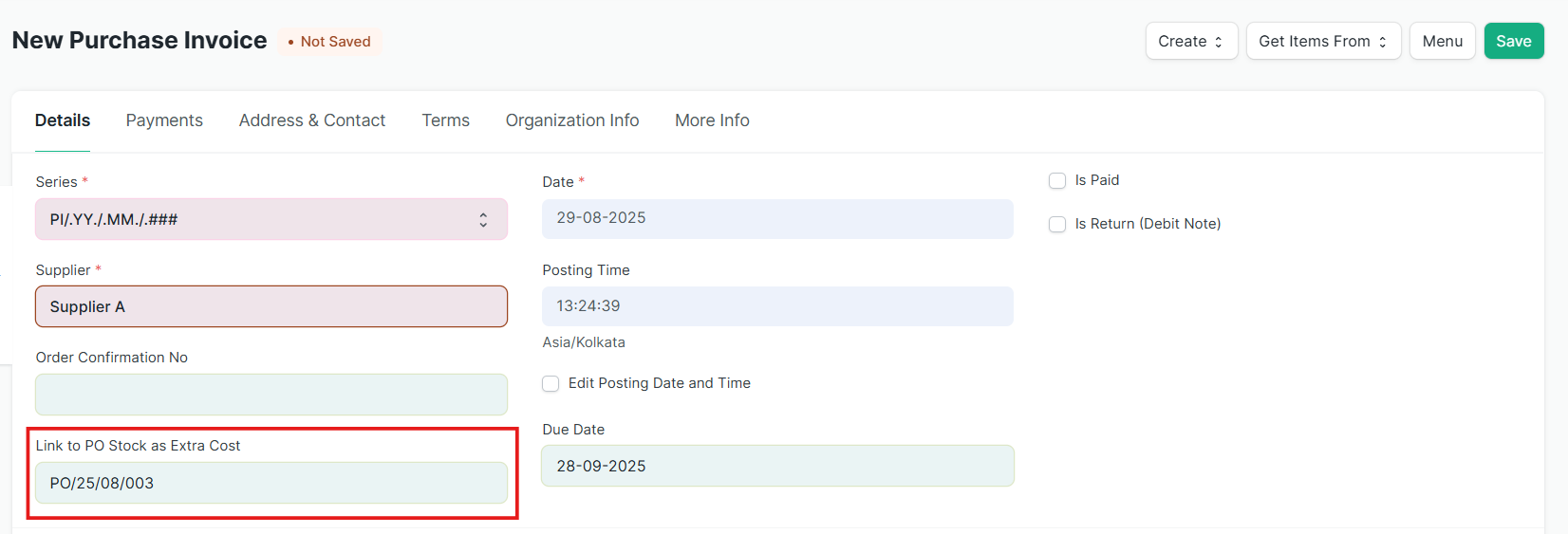
Landed Cost Voucher otomatis terbentuk
Setelah disubmit, sistem akan otomatis membuat Landed Cost Voucher.

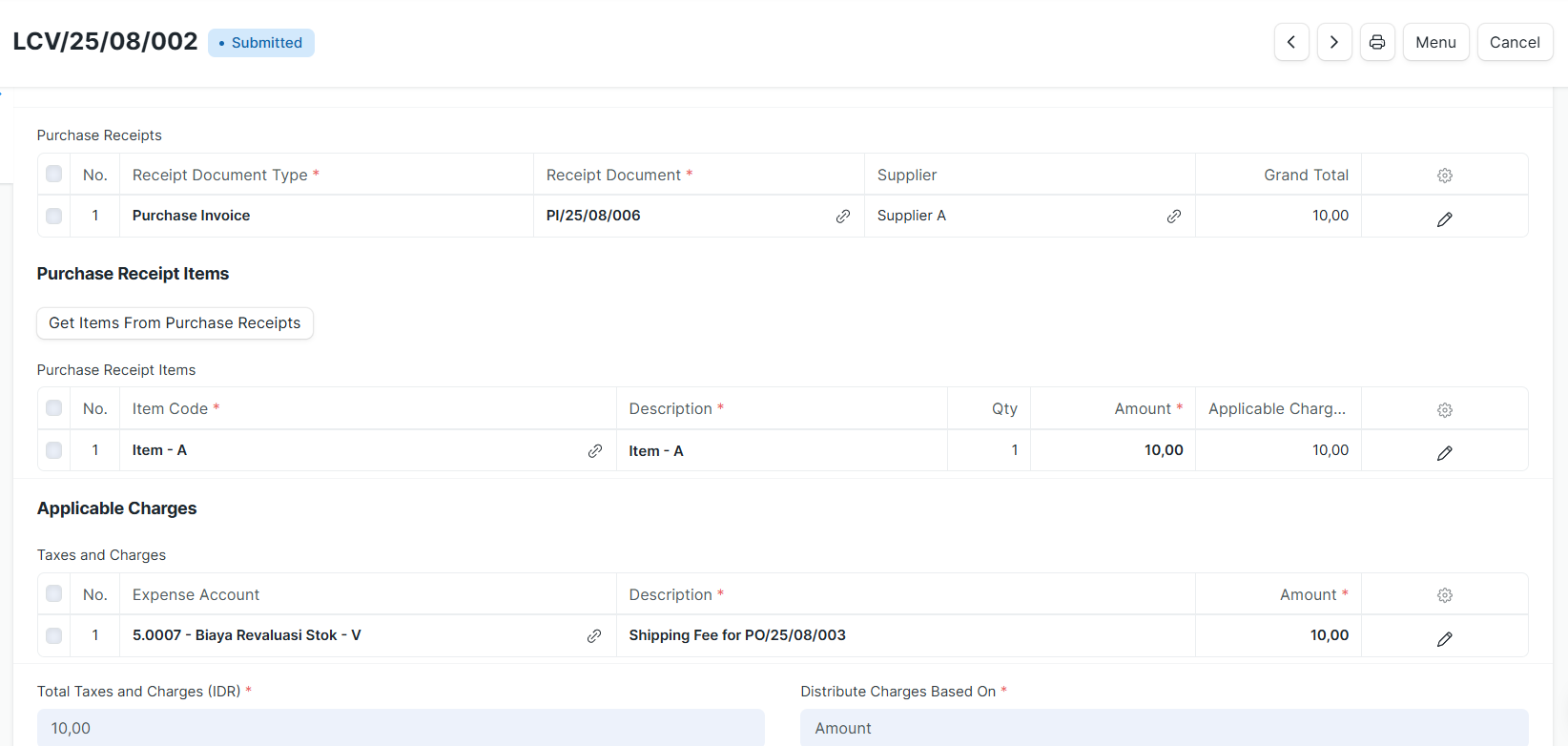
Cek Accounting Ledger setelah biaya tambahan
Buka kembali Purchase Invoice pertama (yang berisi barang).
Klik dropdown View → Accounting Ledger.
User akan melihat perubahan pada data HPP setelah biaya tambahan dialokasikan.